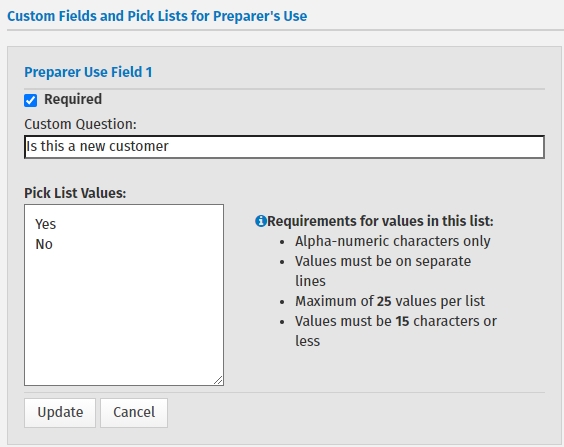Create custom fields and pick lists for preparer's use
The Admin or a user with the Administrator role can create up to 25 questions for use in your office. These questions will be displayed in the Custom Questions of the interview or on the Preparer Use Form (Prep Use) form inside a tax return.
To add or edit preparer use questions, use
the following steps:
- Log in as the Admin or a user with the Administrator role.
- Click your name on the top right of the screen and select Settings.

- Click General Settings.
- Click Custom Fields in the Administrator Settings.
If the Check here if using the Preparer Use Form is selected, the form will be included in every new return.
- Click the Edit button
 on the row you want to add or edit.
on the row you want to add or edit.
- You can
customize each field as follows:
- Make a field required by selecting the Required check box.
- Assign a custom question for each field under Custom Question.
- Assign a standard set of values for each field in the Pick List Values.
Below is an example of a custom question you
might enter:
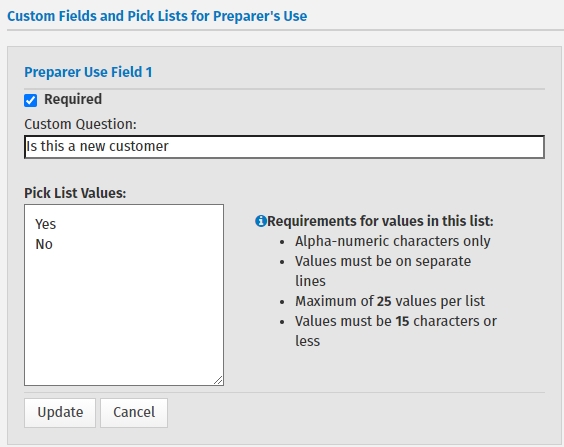
- Click Update.
- The Preparer
Use Field 1 is now complete. You can add or edit other Preparer Use fields by repeating the steps above.
- Click Update to return to the Admin settings, or if you are finished, click Save and Close to close the General Settings.
See Also:
Administrator settings
Use Preparer Use fields in a return


 on the row you want to add or edit.
on the row you want to add or edit.